 |
||
 |
||
Copy entire directory where you have installed the CrashFix web application (DOCUMENT_ROOT/crashfix) or at least only its subdirectory containing crash report files and debug info files (DOCUMENT_ROOT/crashfix/protected/data).
To backup your MySQL database, you can use the mysqldump tool. From your command shell, run the following command:
mysqldump -u root -p database_name > database_backup.txt
The command above will create the file database_backup.txt in the current directory. The file will contain SQL instructions for creating the database_name database and filling its tables. The database_name plaseholder should be the name of the database where CrashFix tables are stored.
If something happens when you upgrade your database, you can use the mysql tool to restore previous state of the database. If you decide to restore your database, from your command shell, run the following command:
mysql -uroot -p database_name < database_backup.txt
Edit the DOCUMENT_ROOT/crashfix/protected/config/user_params.ini config file and specify the correct database connection string, login and password. For additional information on config file fields and their meaning, please refer to comment lines that can be found in the config file.
Note: you can just copy the user_params.ini file that you have previously saved for backup.
After that, if everything is OK, you should be able to see the following page in your browser:
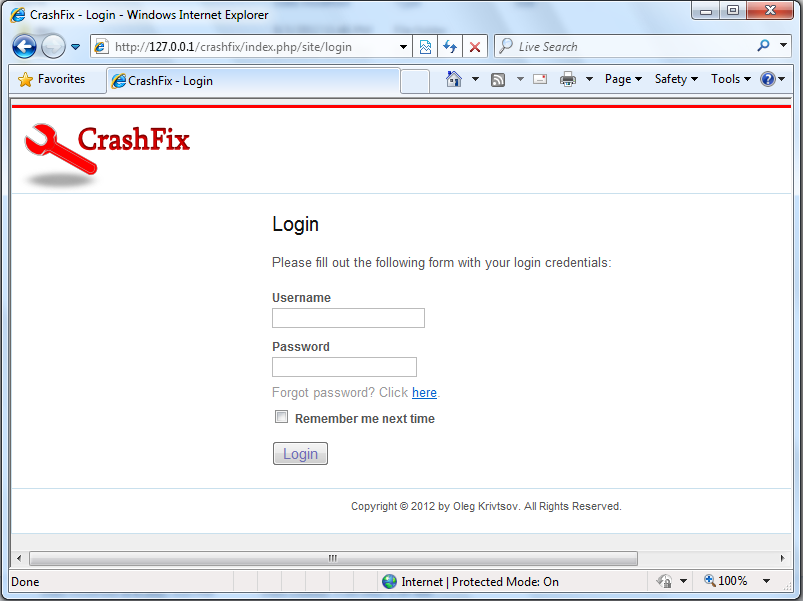
Web application login page
php DOCUMENT_ROOT/crashfix/protected/yiic.php migrate
When prompted, press 'y' and then press 'Enter'. If everything is OK, the following message appears:
Migrated up successfully.
Now your CrashFix web application is upgraded.
 1.5.9
1.5.9