 |
||
 |
||
To see the list of uploaded debug info files, you need to log in under a user having permission to browse debug info, and the user should be a member of the specified project. After you have logged in, click the Debug Info button on the Main menu. Debug Info page appears (shown in the figure below).
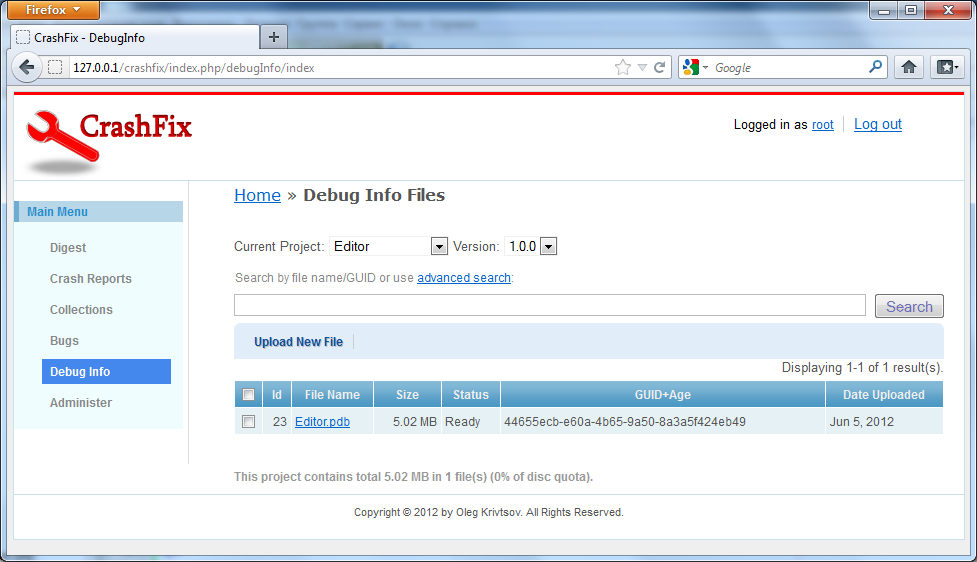
Debug Info
Symbol files must be uploaded before crash reports are received. Without matching symbol file, it is impossible to reconstruct correct call stack. Matching symbol files are determined by GUID+Age string, which is a concatenation of symbol file's GUID (unique ID) and build Age (a positive integer number).
GUID is assigned to a symbol file when the file is first created by the linker. Build age is initially assigned to one (1) and incremented each time the linker modifies the symbol file. So, if you partially rebuild the application, its symbol file's build age will be incremented.
Typically, symbol file is considered matching if both GUID and Age equal to GUID and Age embedded into minidump file. But, sometimes it may be required to load the symbol file even if its build age does not match exactly. For example, if your build system increments your symbol file's build age by some reason and you need to load those symbols.
To allow CrashFix to load such a non-matching symbol, you can relax build age requirement. To do that, go to Administer->Projects page, then click your project name and then click Update Project link. On the appeared page, remove check mark from the Require exact build age for debugging symbols check box and click Save button. After that, CrashFix will load your symbols even if their build age does not match accurately.
Further reading: Debug Info Uploader Tool
 1.5.9
1.5.9